Report 1
1. Installing VScode
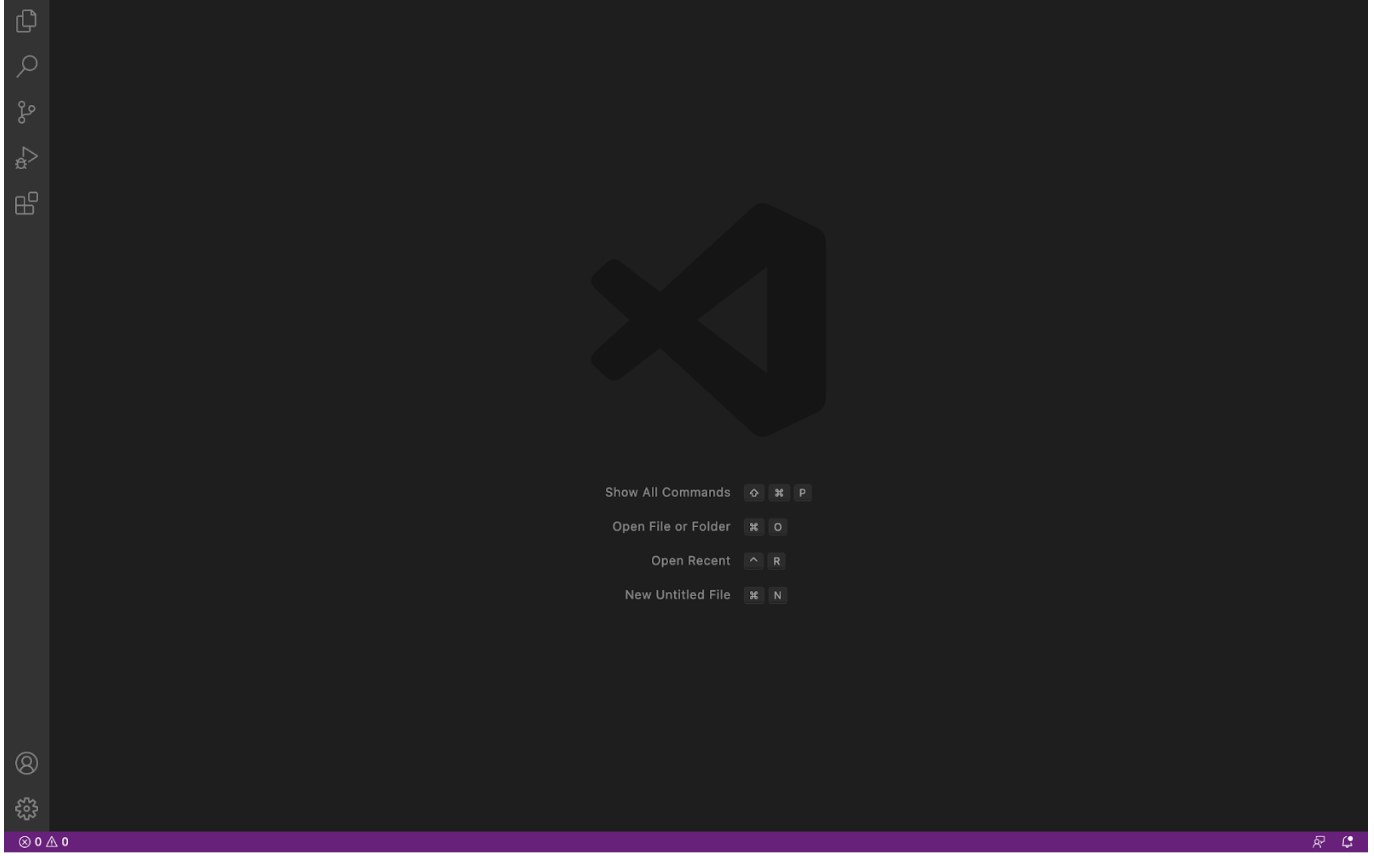
The first thing one should do when accessing their course specific account on ieng is having a code editor downloaded onto their computer. Installing VsCode will give you access to an editor.
2. Remotely Connecting
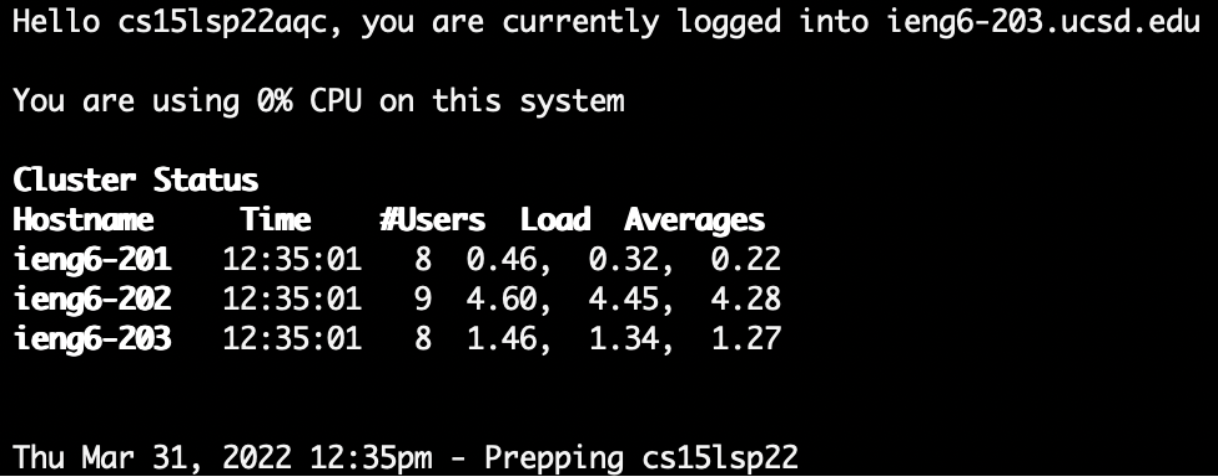
In order to remotely connect to your course specific account, you must first find your course specific user here. The user must also install OpenSSH if they are using Windows. The user will then open a terminal in VsCode and type the following command. Using their specific account.
$ ssh cs15lsp22zz@ieng6.ucsd.edu
3. Trying Some Commands
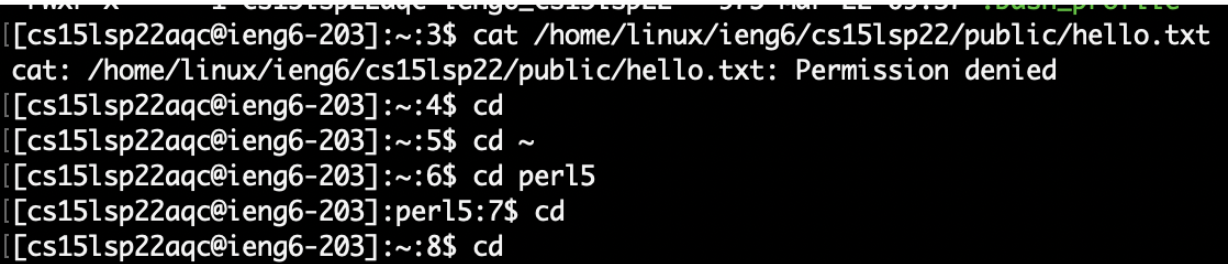
The user should then test a few commands to see if the remote computer is working correctly. For my example I tested the cat command as well as the cd command. The cat command displayed the message “Permission denied” because there currently is no content in the file. The cd command allows the user to change directory and in my example I changed it to the per15 directory.
4. Moving Files with scp
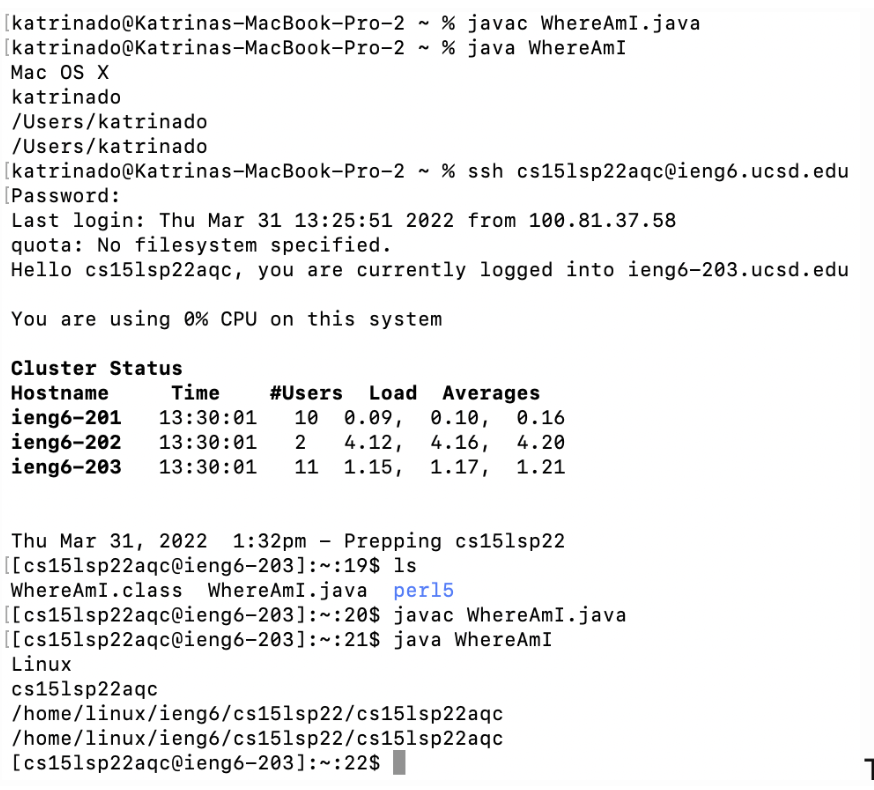
The files from the client computer are then moved to the remote computer with the scp command. For my example I created the file WhereAmI.java on my client computer then used the following command. As well as the ls command to see that it successfully moved to the remote computer.
scp WhereAmI.java cs15lsp22zz@ieng6.ucsd.edu:~/
5. Setting an SSH Key
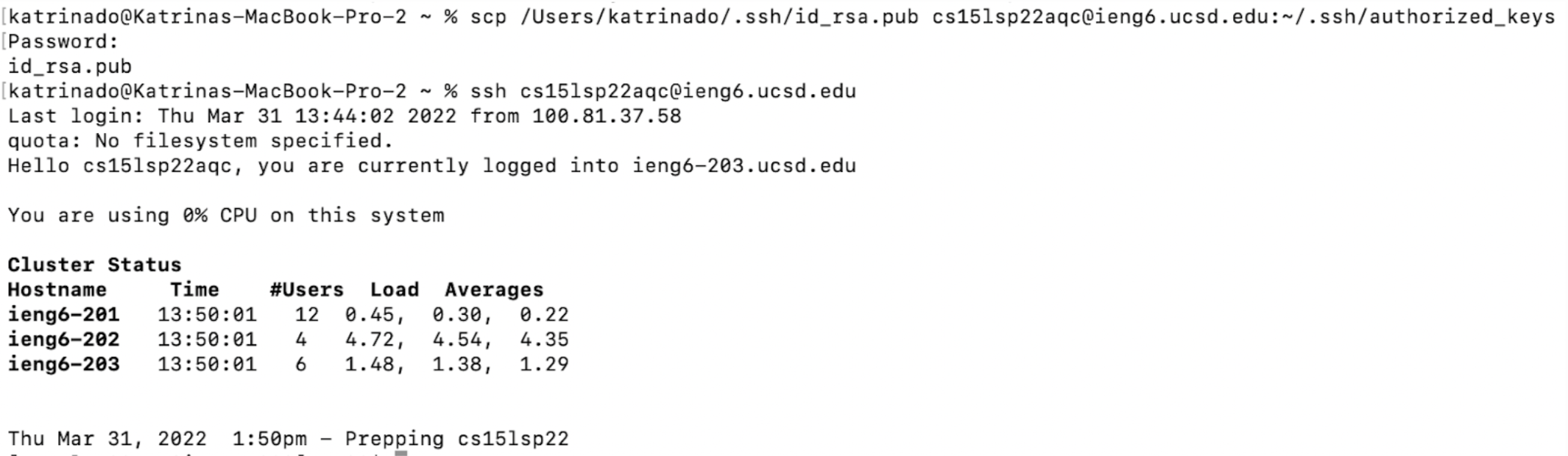
Then I set the SSH key on my local device by using $ ssh-keygen. While setting the passphrase for the save key I just returned nothing so that it doesn’t ask me for a password when I’m trying to access my remote computer, saving lots of time (about 5 minutes).
6. Optimizing Remote Running
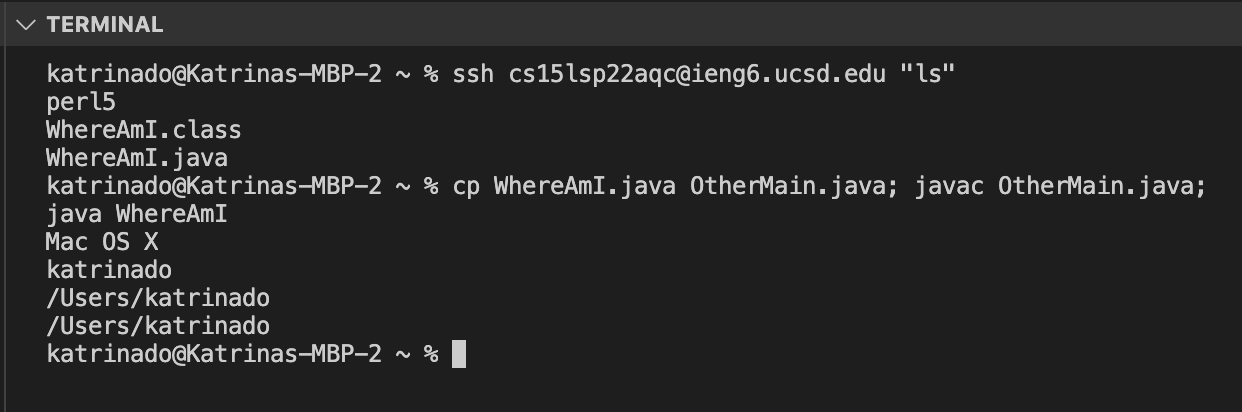
After everything is set up I test some command shorthands to save time, such as $ ssh cs15lsp22zz@ieng6.ucsd.edu "ls" and $ cp WhereAmI.java OtherMain.java; javac OtherMain.java; java WhereAmI. The first automatically runs the ls command, and is done by putting a command in quotes following the ssh command, and the second runs multiple commands with the use of “;” separating them. You could take it a step further by combining both of the above commands to $ ssh cs15lsp22zz@ieng6.ucsd.edu "ls"; cp WhereAmI.java OtherMain.java; javac OtherMain.java; java WhereAmI. This command would run all the commands at once and keeps the user from typing one command after the other. By running multiple commands at once, the user is able to save time while setting up and using their remote computer. A couple of minutes can be saved this way because it gets rid of the waiting time between each command. This is more efficient and allows the user more time to refer back to their code and less time in the terminal. You can also us the up-arrow key to recall previous commands that were run to save more time.